Here’s my list of the best productivity tools and hacks I use in my day-to-day life, running online businesses and working from home and remotely.
If you run a business, spend a lot of time working on the computer, or have suddenly found yourself working remotely, then you may be looking for some tools and resources to make your life more efficient and productive.
Distractions are everywhere, but by knowing some simple productivity hacks, you can make the most of your time and streamline your workflow.
For the last six years I’ve been working as a digital nomad, travelling the world almost full-time and running a number of online businesses and teams with my wife, Alesha.
I’m no stranger to distractions and time-sucking tasks. Having never worked on a computer before starting NOMADasaurus, I used to lack the discipline to sit down for more than a few minutes at a time without having my attention taken away from the task at hand.
That’s all changed now though, and through a mix of research and recommendations from entrepreneur friends, I’ve finally found an arsenal of productivity tools, apps and hacks that make my life simpler.

Table of Contents
- The Best Productivity Hacks, Tools and Apps to Smash Your Workflow
- Use Asana for Task Management
- Facebook News Feed Eradicator
- Dominate Your Inbox
- aText/Text Expander
- Set Yourself Deadlines
- Use Evernote for Everything
- Never Forget a Password Again with LastPass
- Install Grammarly
- Boomerang those Emails
- Automate Your Productivity
- Desktop Programs for Your Essential Phone Apps
- Be Extra Productive with RescueTime
The Best Productivity Hacks, Tools and Apps to Smash Your Workflow
Today I’m going to share with you some of my favourite productivity hacks and the tools I use every single day to run a business while working remotely.
If you have any you recommend, leave a comment at the bottom of the post so I can add them to the article!
Use Asana for Task Management
Asana is a ‘Software as a Service’ (SaaS) task management system that has completely changed how we run our businesses and streamline our time.
If you’re the kind of person that likes to have post-it notes everywhere, then Asana is the tool for you.
Originally designed for teams to be able to keep track of where everybody is at on a project, Asana allows you to create a task, fill that task with notes, sub-tasks and comments, then assign them to people to action.
You can then place those tasks in columns (I think of columns like ‘Steps’), and you can drag and drop them into different columns depending on where they are at in the workflow.
Our whole team uses Asana, and it makes things incredibly efficient to run, but you can implement Asana into your work-life even if you’re a one-man (or woman) show.
For example, you can create a series of tasks that you want to work on, and place them in the first column called ‘Ideas’. Under each task write some bullet points about that specific idea.
When you are ready to move from the concept to the action stage, drag the task into the next column, called ‘Action’, and add a list of subtasks that need to be done to move forward.
When you finish a subtask, you can mark it as complete. When all the subtasks are done, move the task along to the next column – Implement.
There you can create more subtasks about what is needed to implement the next stage. Work through those, tick off the subtasks, then move onto to the next step, if there is one. So on and so forth, until you reach the final column – Finished!
The beauty of this system is you can open up Asana, and in one quick glance see the progress of all your tasks (or the tasks of your teammates), and know what needs to be done next.
It might sound complicated, but it really is quite simple once you spend a few minutes playing around with the interface, and it can really keep you on track.
Asana can be used on your internet browser, or on your smartphone as an app.
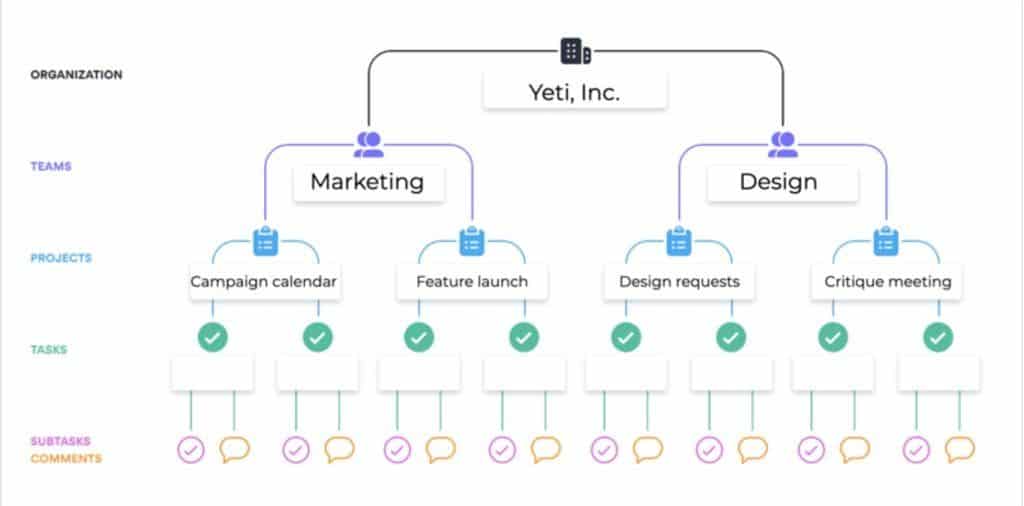
Facebook News Feed Eradicator
Facebook is a huge distraction, but for some of us, it’s also an essential part of our business.
Whether your business relies on social media, or you use Facebook groups for networking and staying connected with other colleagues, it’s a necessary evil that most of us can’t escape.
The problem with Facebook though is that it is a huge time-suck. You open it up to check one thing, and next thing you know you’ve lost 20 minutes by scrolling the endless feed.
Get rid of that distraction by installing ‘Facebook News Feed Eradicator‘ on your browser.
Instead of seeing the standard feed every time you open the website, it’s replaced with an inspirational quote.
Install it today, and never fall down the Facebook rabbit hole again.
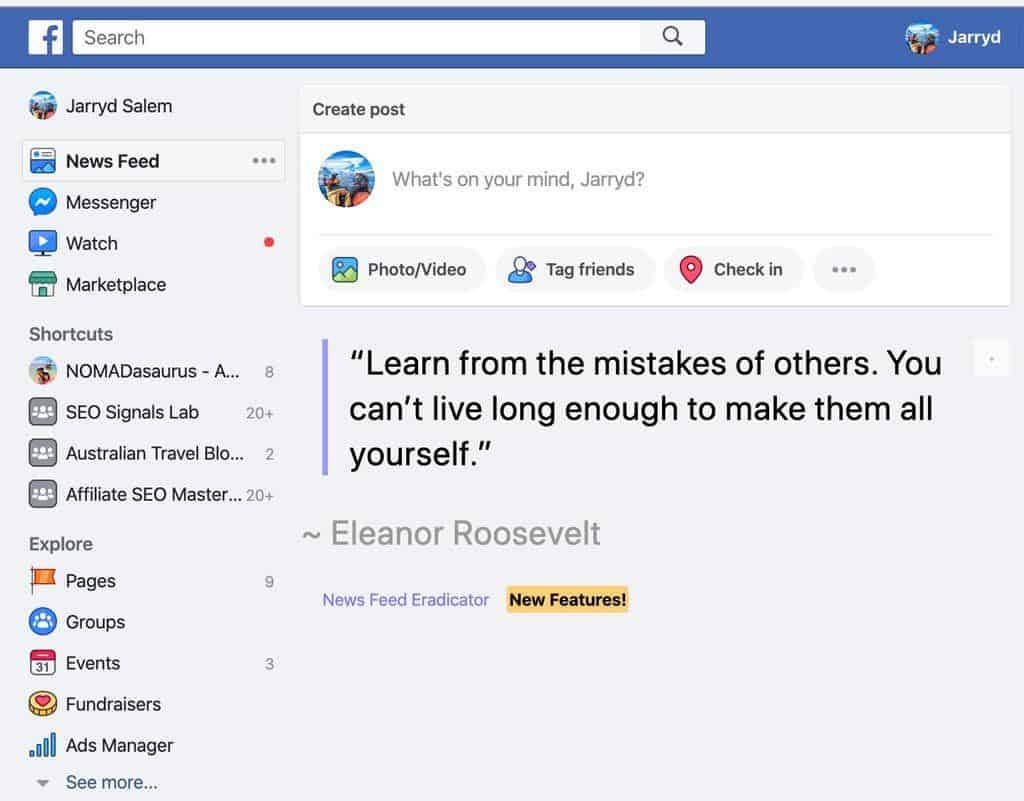
Dominate Your Inbox
Emails aren’t fun. Or at least they’re not fun once you start getting too many of them.
It’s far too easy to become a slave to your inbox, spending every waking moment trying to stay on top of the constant flood of queries, chats, updates and unsolicited requests that never stop coming in.
But there are some simple things you can do to make your inbox work for you, rather than the other way around.
Here are some of my favourite productivity hacks for email that will allow you to hit the fabled ‘Inbox Zero’, and stop giving you anxiety every time you open your mail app.
- If you open an email and you can respond immediately, do it!
- Only check emails once or twice a day. Try cutting it down to once in the morning and once at lunchtime to start with.
- Use the ‘Pause Inbox’ feature so you don’t get pinged with notifications constantly.
- Create filters in Gmail. If you get lots of automated outreach emails that start off with ‘Dear Editor’ for example, create a filter so that any email that contains that exact string of words goes straight to spam.
- Don’t waste time replying to emails that you know won’t go anywhere. We receive hundreds of emails a day, and I can instantly tell whether responding to someone is worth my time or not. If it’s a copy/paste email, it almost always goes straight to trash. Sure, might mean we lose a very small percentage of work opportunities, but I also save myself hours and hours of back-and-forth and negotiating for deals that never eventuate.
- Archive email that you’ve replied to! Don’t just leave them in the inbox.
- Learn hotkeys. In Gmail, ‘A’ is reply to all, ‘R’ is reply to sender, ‘E’ is archive, ‘#’ is delete, etc. The less time you can spend moving your fingers to the trackpad or mouse, the better. Here’s a list of hotkeys for Gmail/Gsuite.
- Canned responses are king! If you send a lot of the same email, or respond to the same questions over and over again, create a canned response for it so you can insert the whole body of text in one click. You can turn this on under ‘Settings > Lab’. Or you can do what we do and use a text expander (more on that below)
- Contol your newsletter subscriptions with Unroll.me. If you end up signing up for a lot of newsletters or subscription services, you will probably receive dozens of emails a week. It can get unruly, so use Unroll.me to quickly unsubscribe from any that you don’t want, or put them all together in a thread so you can read one, clean email at a time that suits you.
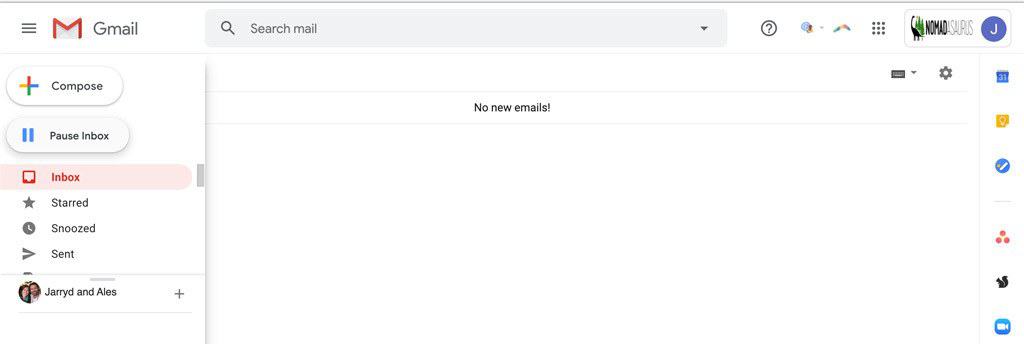
aText/Text Expander
Do you have particular things that you are constantly typing out, or pulling up documents to find something you need to copy and paste?
Things like your social media handles. Or bank details. Or your business address, opening hours, advertising rates, HTML code, frequent flyer numbers – the list is endless, right?
Now think about how much time you waste copy and pasting or typing out those details. It might only be a few seconds at a time, but those few seconds add up, you might accidentally make some typos, and opening new windows constantly can really ruin your productivity.
Enter my favourite tools ever – aText and TextExpander!
These programs allow you to quickly insert any block of text, no matter how long, using hotkeys that you create yourself.
For example, rather than typing out my full website address, I just type “.nmd”, and it automatically changes those 4 characters into the full URL: https://www.nomadasaurus.com .
When somebody emails me asking for advertising rates, I type “.advertrate” and it inserts my whole standard reply, with links to our rate sheet.
Basically anything that I’m always typing out, or that I need to look up to copy and paste frequently, I have a hotkey assigned for.
If you’re like me, you also have the same bits of information you are constantly typing out or copy/pasting multiple times a day.
You can use any combination of characters that you’ll easily remember, and you’ll save some serious time with these simple productivity tools!
aText is $5 for a lifetime license, and TextExpander starts at $4 a month.
TextExpander is better, and it also has a phone app you can use, but for most people aText will be sufficient.
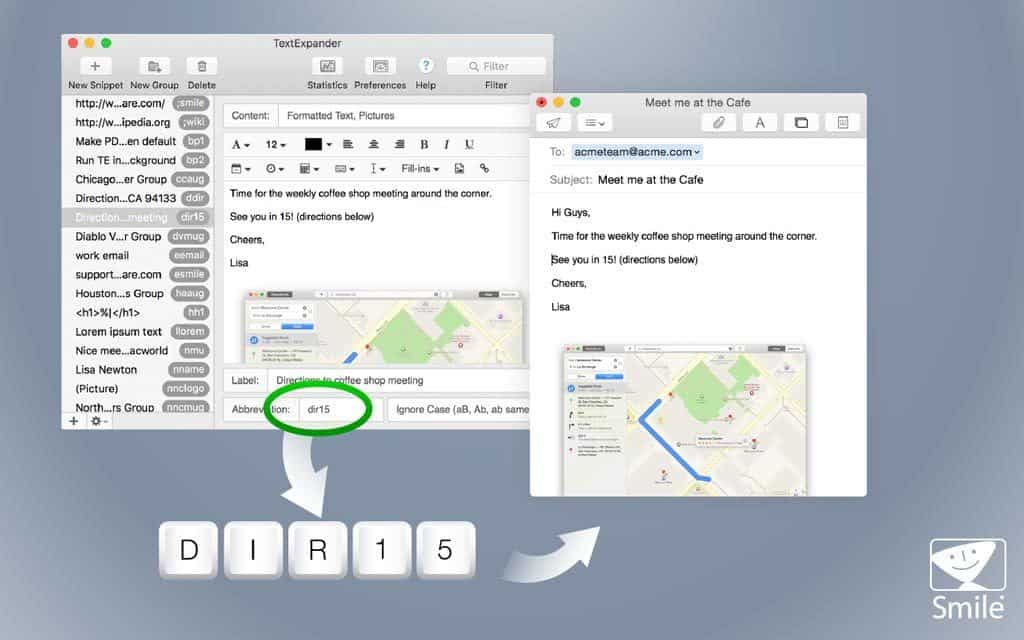
Set Yourself Deadlines
Many people are more productive when they’re under pressure, and there’s no better motivator than a looming deadline.
But if you’re working from home now and there’s nobody around you to hold you accountable, it can be way too easy to simply put things off until a later date.
You start off with having all the time in the world, so you simultaneously start 10 different jobs, and next thing you know weeks have gone by and you haven’t finished anything.
So get into the habit of giving yourself a stern deadline, even if it’s just for your own motivation.
READ MORE: One of our other productivity hacks is to use a portable second monitor. Check out our new Espresso Display Review post to see what product we’re currently using and recommend.
Using something like Asana, or even a notebook or whiteboard, write down a due date for everything you have to do.
It doesn’t even have to be for work. It can be for household chores as well.
For example, I’m writing this post on productivity hacks because a friend asked if I had something like this on our site. I told him no, but that there will be one by the end of the day on Monday.
Now that I have a deadline, I’m going to make sure that this post is published by the time I said.
Get into the habit of giving yourself deadlines and watch your productivity soar.

Use Evernote for Everything
Evernote is your personal notebook, on steroids.
This incredible program is the perfect place to store all your thoughts, lists, bits of information, voice recordings, photos, documents and more in one place.
One way that I use Evernote is for my weekly to-do list.
Using a template that I fill out every Sunday, I include things like meetings, phone calls, where I’ll be on a given date, tasks that I’m working on – it all goes on there in bullet points and tables, and in a split second, I can see what I have going on for the whole week.
All of the actual information and details of the tasks go in Google Calendar and Asana, but Evernote is my simple overview.
Evernote also has the ability to scan images and PDFs for text that can be easily searched.
Get a lot of business cards? Take a photo of them and Evernote will scan it for information and create a contact.
Find something cool on the internet that you want to come back to at a later date? Use the Evernote Web Clipper to save it as a note.
Evernote is fantastic, and comes as a desktop and smartphone app.
Use this link to get one month free of Evernote Premium when you sign up.
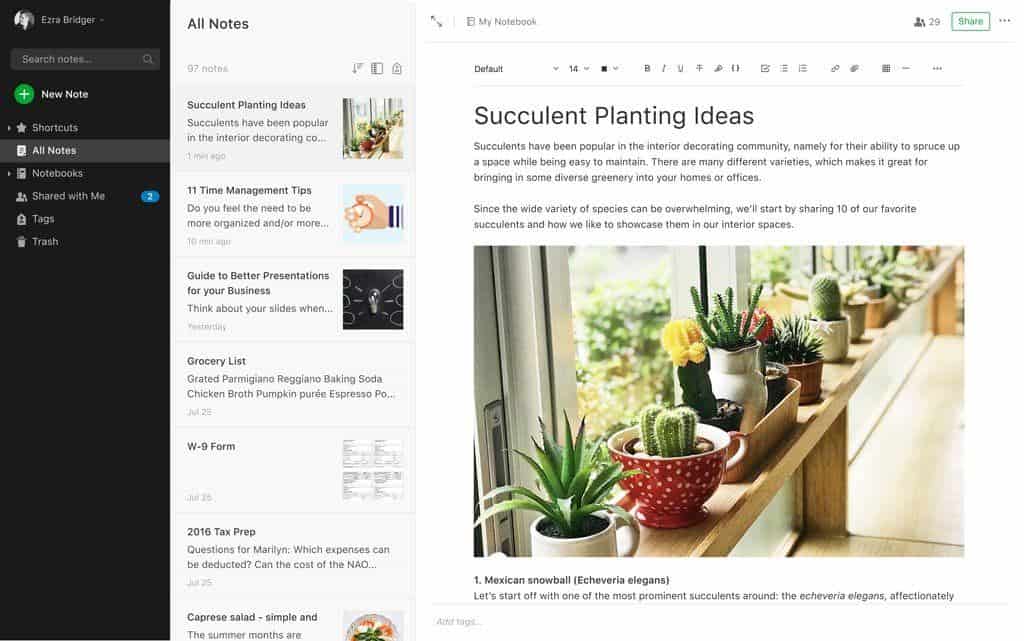
Never Forget a Password Again with LastPass
“Incorrect Password”
Who else has this happen to them all the time? All. the. time.
I couldn’t even tell you how many instances I’ve tried to log onto a website only to have to go through the whole ‘reset password’ procedure that can suck up 5-10 minutes.
Luckily there’s a legendary program that securely saves all of your passwords in one place.
LastPass is another productivity tool that has completely changed how we use websites.
Think of it as a password vault, where you save all of your user logins and passwords in one place, that can be quickly accessed by using one master password.
That means you no longer have to remember hundreds of different, complicated passwords for every site you log in to (because you are using unique, complex passwords for each site you visit, right? *Cough*).
When you register a new account somewhere, use the password generator to create a difficult password and then automatically save it to your vault.
Then the next time you need to access that site, just make sure you are logged into LastPass through the browser extension, and it will automatically fill in the correct credentials for you.
Another great feature of LastPass is that you can then securely share your passwords with your team if need be.
Give them access to a site through LastPass, and they’ll be able to log in without ever seeing what your password is.
LastPass works as a browser extension, website and smartphone app.
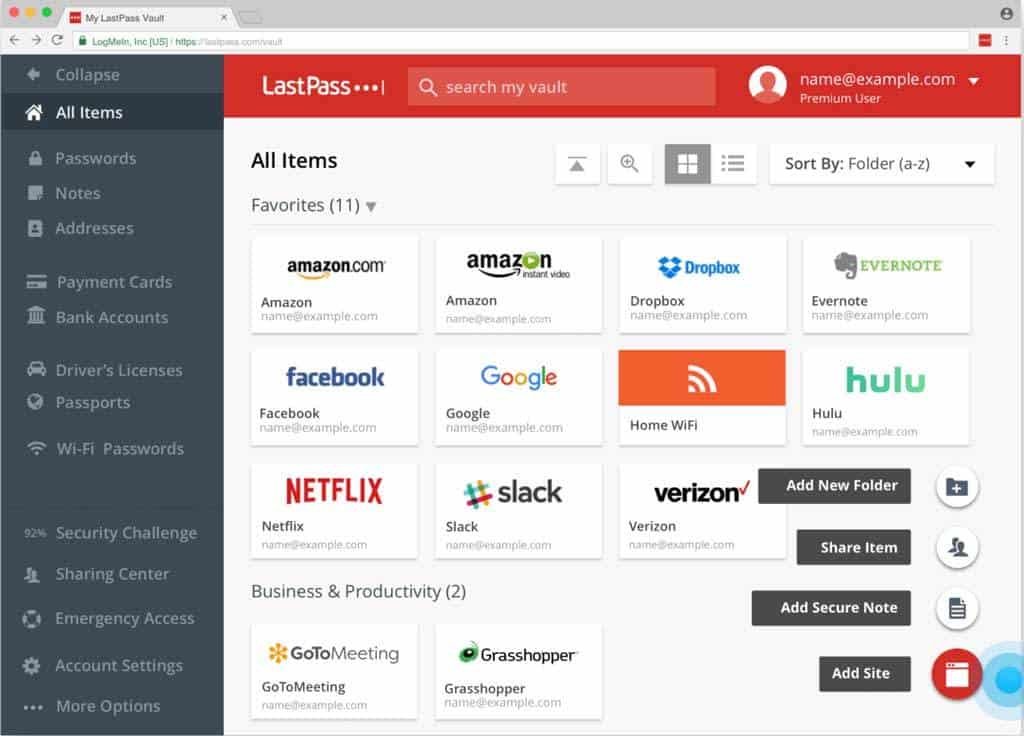
Install Grammarly
If you write a lot on your computer, you probably end up punching out a few typos here and there. Ok, maybe more than a few.
And if you’re like me, you hate spelling and grammar mistakes in your work.
Enter Grammarly.
Grammarly is a free browser extension that highlights all of these errors with a red underline so you can simply go read over your work and immediately see the mistakes, clicking on them to change to the correct spelling or grammar.
This is also super handy if you do any editing work.
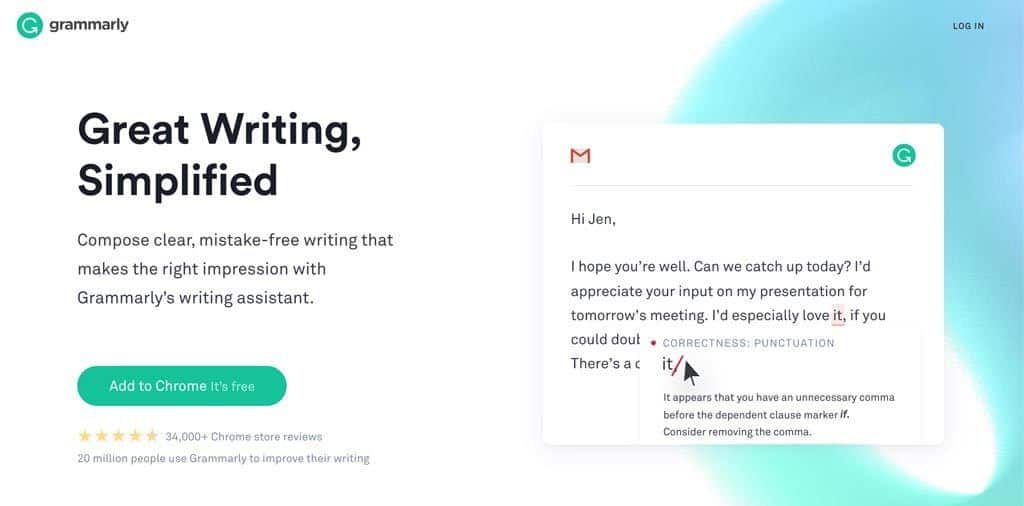
Boomerang those Emails
Sometimes you get an email that you have to reply to at a later date, or you need to follow up with in case you don’t get a reply.
There’s a couple of ways you could make sure you don’t miss this. You could create a reminder on your phone (slow), add a note to your calendar (clogs up your calendar), or just try really, really hard to remember (unlikely).
Or you could do what I do and boomerang those emails!
Boomerang is a Gmail extension that allows you to resurface an email thread on a specific date and time, and you can even create rules for that, such as ‘Return conversation to inbox if no reply’.
This is great because it only takes a couple of clicks, and it automatically archives the email so that it clears your inbox until you need it
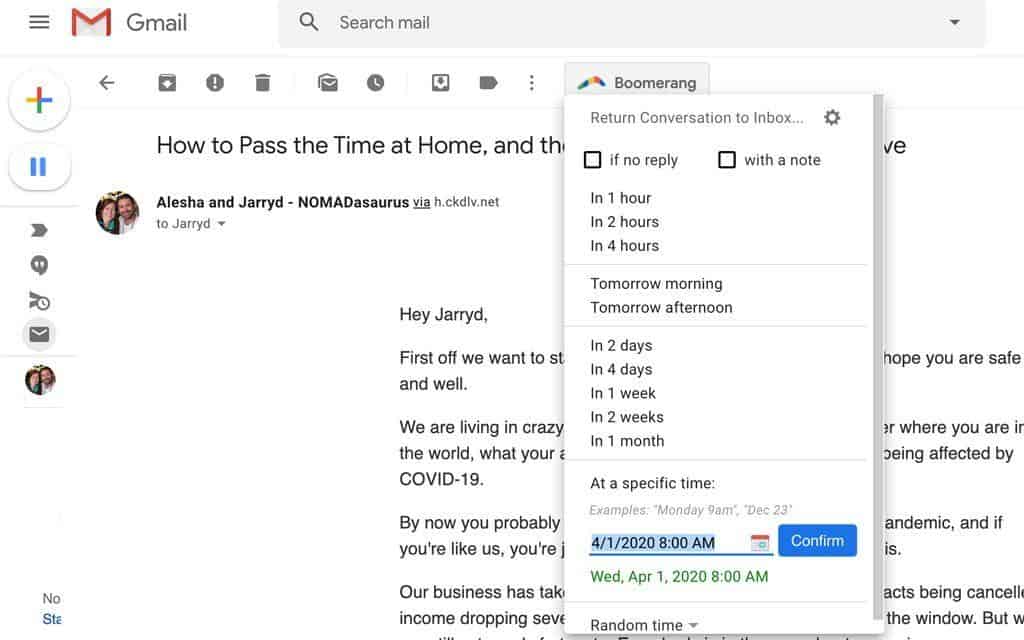
Automate Your Productivity
One of the best things about all these technological advances all around us is how you can implement them to make your life quicker and easier.
A perfect example of this is automation.
Thanks to all kinds of productivity apps and tools, you can automate your workflow to be as streamlined and efficient as possible.
You can turn an email straight into a task in Asana, or send a Google Calendar event to your Slack channel.
Connect your newsletter database to your CRM system, or even publish one post across all social media channels.
Or you can automatically back-up your desk to Dropbox or Google Drive.
Many of the best productivity apps already have automation systems built in, but if you want to take things up a notch and open up a whole new world of possibilities, check out Zapier and IFTTT (If This, Then That)
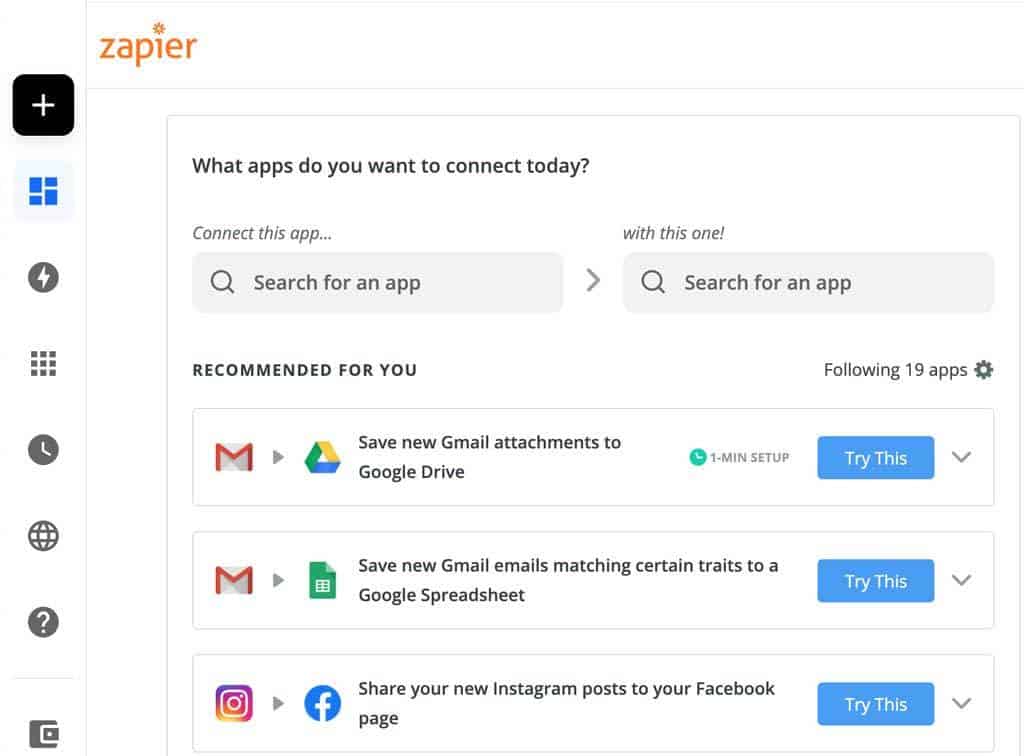
Desktop Programs for Your Essential Phone Apps
I absolutely hate typing on a phone. Unless it’s urgent or a very quick reply to a social media comment or email, I try to avoid typing out walls of text on my smartphone at all costs.
That’s why I almost always prefer to use my laptop to reply to people.
Luckily many of the most popular communication phone apps can be accessed on your laptop too!
You can get desktop versions of WhatsApp, Slack, Facebook and Instagram messenger (through Creative Studios), and a whole host of others.
Being able to respond to people on your computer also minimise the number of times you pick up your phone, which in turn helps with avoiding unnecessary distractions.
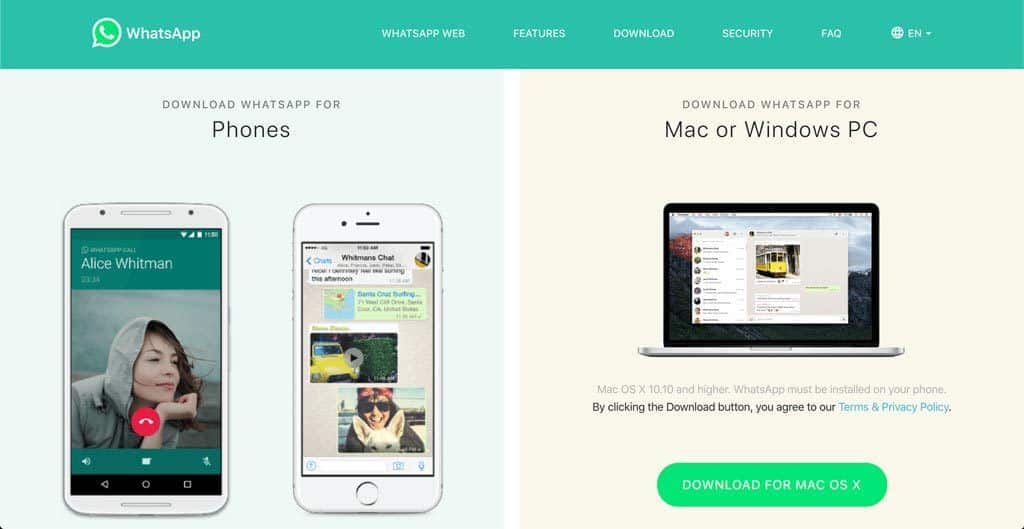
Be Extra Productive with RescueTime
Even if you are an incredibly efficient person, your mind will start to wander when you’re working from home or in a different place than you’re used to.
One way to take control of your time is with the app, RescueTime.
Rescue Time was built for people who feel overwhelmed, busy or never have enough time to complete all the tasks at hand.
What it does is give you access to a whole range of productivity courses, which helps you get the right mindset to crank out your work efficiently.
The other thing it does, which is the main reason most people sign up for it, is introduce a bunch of time management tools into your life.
Once you install it on your computer, RescueTime monitors how much time you spend on certain sites and activities, then presents you with a report about just how productive you are throughout the day.
It can then tell you when you are actually most productive. After a few weeks for example, you can log into the dashboard and discover that every day from the hours of 13:00-15:00, you actually get very little done.
With that knowledge, you can then start planning your day out with non-essential tasks in that time frame.
RescueTime will also tell you how much time you spend on non-productive websites and apps. Nothing quite like getting a notification that you’ve spent 3 hours on Instagram during the workday to realise that perhaps you should just put down Instagram…
It’s a powerful tool that just gets better the longer you use it. Highly recommended!
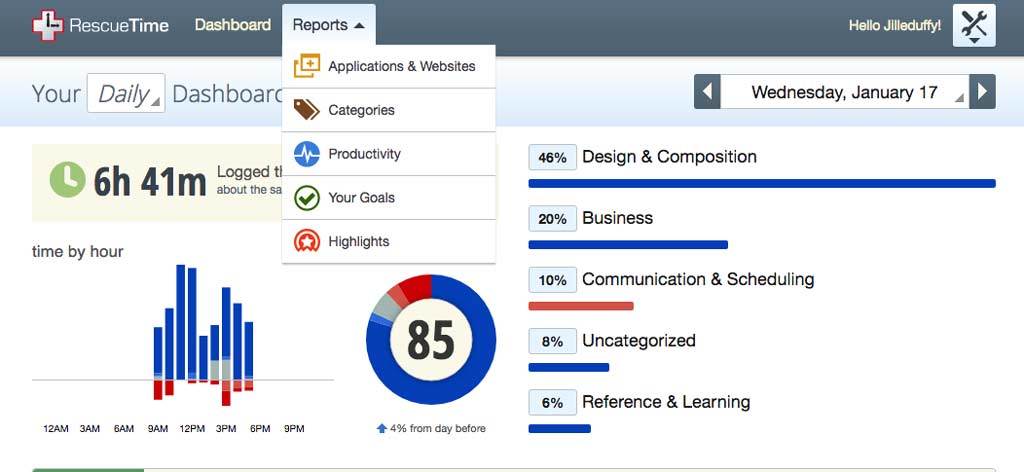
DISCLAIMER: Some of the links in this article are affiliate links, which means if you book accommodation, tours or buy a product, we will receive a small commission at no extra cost to you. These commissions help us keep creating more free travel content to help people plan their holidays and adventures. We only recommend the best accommodations, tours and products that ourselves or our fantastic editorial team have personally experienced, and regularly review these. Thanks for your support, kind friend!


1 thought on “12 Awesome Productivity Hacks to Make Working from Home Easy”
What helps me to stay more productive is using a productivity tool – kanbantool.com. It’s great. I manage my time and projects a lot more efficiently thanks to it.